As more users opt for platforms like Potato Download for managing their content, a common issue has emerged: inability to connect to the internet after using the software. This article aims to provide practical solutions and tips that not only help you resolve this issue but also enhance your overall productivity while using Potato Download.
Understanding the Network Connection Problem
Common Symptoms
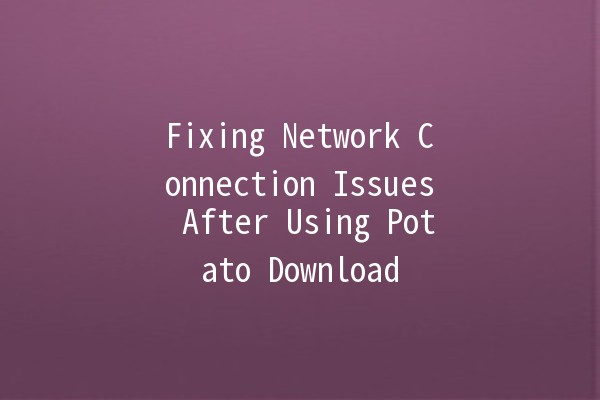
After initiating a download or once the Potato Download application is launched, many users report the following symptoms:
Potential Causes
Understanding the root cause of these issues is crucial for effective resolutions. Common causes include:
Software Conflicts: Potato Download may conflict with firewall settings or antivirus programs, blocking internet access.
Incorrect Network Settings: Misconfigured network settings can hinder successful connections.
Overloaded Network: When multiple devices use the same bandwidth, it may cause significant slowdowns.
ISP Issues: Sometimes, the problem originates from the internet service provider rather than the device itself.
Tips for Fixing Network Issues 🛠️
Let’s delve into actionable solutions to remedy the network connection issues stemming from Potato Download.
Antivirus software and firewalls can sometimes mistakenly identify Potato Download as a security threat, leading to connectivity problems.
Action Steps:
Open your antivirus or firewall application.
Go to the "Settings" or "Protection" section.
Look for a section that allows you to add exceptions or trusted programs.
Add Potato Download to the exception list.
Restart your device and check if the internet connection is restored.
Example: If you're using Windows Defender, navigate to "Virus & Threat Protection," select “Manage Settings,” and then “Allow an app through firewall.” Add Potato Download to both public and private networks.
If conflicts are suspected, resetting network settings can often help.
Action Steps:
On Windows, open Command Prompt as an administrator.
Input the command `netsh int ip reset` followed by `netsh winsock reset`.
Restart your device.
Check internet connection.
Example: A user found that after resetting their network settings, their connectivity was restored, and downloads resumed without issue.
Sometimes changing the DNS settings can solve connectivity issues, especially if your ISP’s DNS server is having problems.
Action Steps:
Go to Network Connections on your device.
Rightclick the active internet connection and select Properties.
Select Internet Protocol Version 4 (TCP/IPv4) and click on Properties.
Choose “Use the following DNS server addresses” and enter the following options:
Preferred DNS: `8.8.8.8` (Google DNS)
Alternate DNS: `8.8.4.4`
Restart your connection.
Example: Many users have reported improved speeds and restored connectivity after switching to Google’s public DNS.
If the app itself is corrupted, reinstalling it may be the simplest solution.
Action Steps:
Uninstall Potato Download from your device through the control panel.
Download the latest version from a trusted source.
Install the application.
Reboot your device after installation.
Example: A fresh installation can clear any cached settings or corrupted files that caused the issue.
If all else fails, check if the problem lies with your ISP.
Action Steps:
Use your smartphone to check for any reported outages on your ISP’s website.
Consider calling your ISP for support.
Test your internet speed on other devices.
Example: Sometimes, users find that their ISP is performing maintenance, which affects connectivity, not just for Potato Download but for all services.
Essential Productivity Tips While Using Potato Download 📈
Adjusting to changes in internet connectivity and ensuring productivity can be challenging. Here are five productivity tips to consider:
Downloading large files during offpeak hours (typically late at night or early morning) can lead to faster speeds and fewer interruptions.
Example: Users find significant speed improvements by downloading large files at night when fewer people are using the internet.
Background applications can consume bandwidth and slow your download speeds. It’s beneficial to limit these applications while using Potato Download.
Example: Close streaming services like Netflix or programs that sync files while running downloads, allowing more bandwidth for Potato Download.
If your router supports QoS settings, prioritize bandwidth for Potato Download.
Example: Setting up QoS rules so that downloads take preferential treatment can optimize your overall connection and reduce interruptions.
Keeping your device maintained and running efficiently can also impact download times.
Example: Regularly running disk cleanup, uninstalling unwanted programs, and ensuring sufficient storage space can enhance your device's performance.
Sometimes using a VPN can help bypass ISP throttling, especially if you're using Potato Download for intensive downloads.
Example: Users have reported marked improvements in download speeds by connecting through a VPN, particularly during peak internet usage times.
Troubleshooting Common Connectivity Questions ❓
Often, this is due to firewall or antivirus software mistakenly identifying phosphorus download as a threat. Adjust your security settings accordingly.
Yes, changing your DNS settings to a more reliable server like Google's can improve your connection speed and stability.
If all else fails, communicate with your ISP to determine if there is an outage or problem on their end. They may provide more specific fixes for your connection woes.
Most ISPs will communicate outages via their website or customer support lines. Additionally, services like DownDetector can help users confirm widespread issues.
Yes, but if multiple devices are actively using the internet, it can slow download speeds. Limiting other devices or timing your downloads can improve results.
Try employing methods such as wired connections, limiting background applications, or scheduling downloads for times when internet traffic is lower.
Facing connectivity issues after using Potato Download can be a frustrating experience, but with the right steps and understanding, you can effectively resolve these problems. By ensuring that your application is configured correctly, and by applying best practices for network usage, you can enhance your productivity and enjoy a smoother experience with your downloads. Stay proactive about your internet settings and adjustments, and consider regular checkups on your system to prevent future problems!