Downloading files can sometimes feel like watching paint dry, especially when it comes to downloading larger files on the Potato platform. If you've ever experienced slow download speeds, you're not alone. Many users encounter delays, which can be frustrating, especially when you're eager to access a new game, software, or update. In this article, we will explore various methods to enhance your download speed on Potato, providing practical tips and solutions to ensure a smoother experience.
Understanding Download Speeds 📊
Before diving into solutions, it's vital to understand what affects download speeds. Factors such as internet connection type, network congestion, device performance, and server load can all play significant roles.
Tips to Improve Download Speeds 🛠️
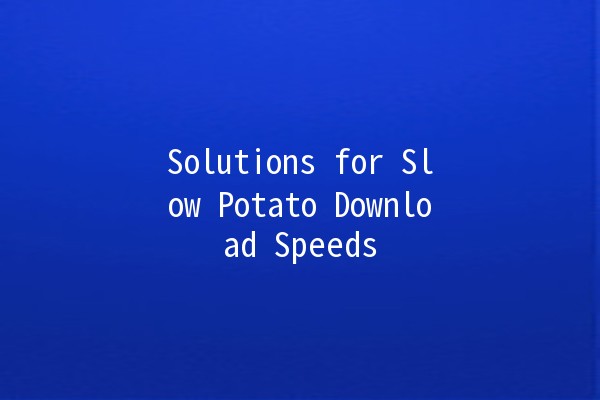
Explanation:
Start by assessing your internet connection. Use a speed test tool to determine your current download speed. Compare this with what your ISP (Internet Service Provider) promises you.
Practical Application:
Step 1: Go to a speed test website like Speedtest.net or Fast.com.
Step 2: Run the test and note your download speed.
Step 3: If the speed is significantly lower than expected, restart your modem or router.
Step 4: If issues persist, consider contacting your ISP for assistance.
Explanation:
Wireless connections are convenient but can often be slower than wired ones due to interference and distance from the router.
Practical Application:
Step 1: Use an Ethernet cable to connect your computer directly to the router.
Step 2: Disable WiFi on your device to force it to use the faster wired connection.
Step 3: Test your download speeds again.
Explanation:
Your router settings can significantly influence performance. Ensuring that the firmware is updated and settings optimized can help improve download speeds.
Practical Application:
Step 1: Access your router settings by typing the router's IP address into a web browser (usually something like 192.168.1.1).
Step 2: Check for firmware updates on your router’s administration page.
Step 3: Change the WiFi channel to avoid congestion (consider using channels 1, 6, or 11 for 2.4 GHz networks).
Explanation:
Sometimes, background applications can consume bandwidth, slowing down your downloads.
Practical Application:
Step 1: On your computer, open Task Manager (Windows) or Activity Monitor (Mac).
Step 2: Identify applications using significant network resources and close them.
Step 3: Ensure cloud backup services or unnecessary apps that might be downloading or syncing are paused.
Explanation:
Network congestion typically occurs during peak hours. Scheduling your downloads during offpeak times can lead to better speeds.
Practical Application:
Step 1: Identify offpeak hours for your location (usually late night or early morning).
Step 2: Plan to start large downloads during these times.
Step 3: Utilize download managers that can automate this process.
Explanation:
Quality of Service (QoS) settings on your router allow you to prioritize certain types of traffic, which can help ensure your downloads get the bandwidth they need.
Practical Application:
Step 1: Access your router settings as mentioned earlier.
Step 2: Look for the QoS settings section.
Step 3: Set your download application or device as high priority.
Explanation:
Some applications might have builtin features that optimize download speeds.
Practical Application:
Step 1: If downloading from Potato or similar platforms, see if they offer a download accelerator.
Step 2: Consider using trusted download managers that can split files into segments and download them simultaneously to increase speed.
Common Issues and Questions 🤔
Answer: Inconsistent download speeds can be caused by network congestion during peak hours, fluctuations in your ISP’s performance, or issues with your own equipment. To troubleshoot, try using a wired connection, rebooting your router, or scheduling downloads during offpeak hours.
Answer: Absolutely! Older devices may struggle with modern download protocols or suffer from reduced performance. Ensure your device is wellmaintained, with uptodate drivers and minimal background applications running. A device upgrade may also be a longterm solution.
Answer: Rebooting your router can help clear temporary issues and may improve performance. It’s a good idea to reboot your router at least once a month or whenever you notice a drop in performance.
Answer: Yes, the farther away you are from your router, the weaker the signal, which can lead to slower speeds. If possible, try to stay within a reasonable distance or use signal boosters to extend the range.
Answer: If you've gone through all the steps and still experience slow speeds, consider contacting your ISP. They can perform a diagnostic check and may identify issues outside of your control, like problems with the line.
Answer: Yes, various download manager applications can help manage multiple downloads and optimize speeds. Look for options like Internet Download Manager (IDM) or Free Download Manager, which can help accelerate your download process.
By applying these practical tips and techniques, you can significantly enhance your download experience on Potato and ensure a smoother, faster connection. Additionally, always keep an eye on your internet service performance, as consistent slow speeds may require different solutions. Happy downloading!