Experiencing trouble starting your Potato application after downloading it can be frustrating. Many users encounter this issue, leading to confusion and questions about what went wrong. In this article, we’ll explore the reasons why Potato might not launch and provide you with practical solutions and tips to fix the problem. Along the way, we will also share productivityboosting techniques to help enhance your overall experience with the application.
Common Reasons Potato Won't Start
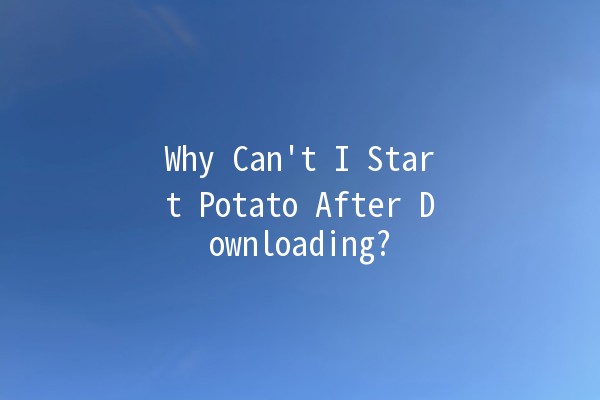
Before you download any software, it’s crucial to verify that your device meets the system requirements. Potato has specific hardware and software prerequisites. If your operating system is outdated or lacks the necessary resources (like RAM or GPU), the application might fail to launch.
Example: If you have an older version of Windows, and Potato requires Windows 10 or higher, this will prevent it from running properly.
During the download process, files might become corrupted either due to interruptions or network issues. A corrupted file may not function as expected, leading to startup problems.
Example: If your download was interrupted due to a loss of internet connection, the file might be incomplete, leading to issues when you try to launch it.
Sometimes, security software can mistakenly identify applications as threats and block them from running. This can cause Potato to fail to start without any clear indication of why the issue is happening.
Example: If your firewall settings are too restrictive, it could prevent Potato from establishing a connection to necessary resources.
Many software applications rely heavily on graphics performance. If your graphics drivers are outdated, it can lead to performance issues with the application, including failure to start.
Example: Having an NVIDIA or AMD graphics card with older drivers can mean that it doesn't support the features that Potato needs.
On some systems, applications require elevated permissions to run correctly. If Potato lacks the necessary permissions, it may not start as expected.
Example: On Windows, running an application as an administrator might be necessary if it needs to access specific system files.
Practical Solutions to Fix Startup Issues 🚀
Before trying to launch the application, doublecheck that your device meets the necessary system requirements for Potato. This includes verifying your operating system, hardware specifications, and any required software dependencies.
Tip: Upgrade your system or consider a more compatible device if necessary.
If you suspect that the download may have been corrupted, delete the current file and download the application again. Make sure to do this from the official Potato website to ensure authenticity.
Tip: Use a stable internet connection to avoid file corruption during the download.
Temporarily disable your antivirus software or firewall and try to start Potato again. If it launches successfully, consider adding it to the exceptions list of your security software to prevent future conflicts.
Tip: Always reenable your antivirus after testing to maintain your system’s security.
Visit the manufacturer's website or use a driver update tool to ensure your graphics drivers are up to date. Installing the latest drivers can resolve any compatibility issues.
Tip: Regularly check for driver updates as part of your general computer maintenance routine.
Rightclick on the Potato application shortcut and select "Run as administrator." This may help grant the application the permissions it needs to launch successfully.
Tip: If this resolves your problem, consider setting it to always run as administrator by adjusting its properties.
ProductivityBoosting Techniques to Enhance Your Experience
Creating a clutterfree and organized digital workspace can significantly enhance productivity. Ensure that necessary files and applications are easily accessible, and categorize them into folders for quick navigation.
Example: Use a folder system where you categorize documents related to separate projects or applications like Potato to minimize distractions.
Familiarizing yourself with keyboard shortcuts for both your operating system and the Potato application can save you time and make your workflow smoother.
Example: For navigating quickly within Potato, memorize common shortcuts like copy (Ctrl+C) and paste (Ctrl+V) to streamline your tasks.
Implementing the Pomodoro technique can enhance focus and productivity. It involves working in intervals (typically 25 minutes), followed by a short break. This can help prevent burnout and maintain high levels of concentration.
Example: Use a timer app to keep track of your work intervals, allowing you to plan breaks and return refreshed for better performance on tasks involving Potato.
Utilize project management or tasktracking tools to keep your workload organized. These tools help you set priorities and deadlines, allowing you to manage your time effectively.
Example: Tools like Trello or Asana can help you manage tasks more efficiently when using Potato for projectbased applications.
Engaging with learning resources such as online tutorials, forums, or community groups can enhance your expertise with Potato. Keeping up with new features and tips can significantly improve productivity.
Example: Follow Potato’s official blog or social media channels to stay informed about updates and best practices.
Frequently Asked Questions
The Potato application may freeze during startup for several reasons, such as insufficient system resources, corrupted files, or software conflicts. To troubleshoot this, consider checking your system's RAM and CPU usage. Closing unnecessary applications can free up resources. Additionally, ensure that Potato is fully updated and that there are no other conflicting applications running.
To ensure the safety of your Potato download, always download from the official website or reputable sources. Check for user reviews and ratings if available. Additionally, running a virus scanner on the downloaded file can help verify it’s not contaminated.
If Potato continuously crashes on startup, it may indicate issues like corrupted files, system incompatibility, or insufficient permissions. Start by reinstalling the application. If problems persist, check for system compatibility issues or review system logs for error messages that could provide insight into the problem.
Potato’s functionality may vary depending on its features. If the application offers offline capabilities, you could use it without the internet. However, features such as updates or some interactive elements may require an active connection. View the software documentation for details about offline usage.
Yes! Joining community forums or user groups dedicated to Potato can provide support and resources. Participating in discussions can give you valuable insights, tips, and tricks from other users, enhancing your experience with the software.
If Potato fails to meet your needs, there are several alternatives available. Applications like XYZ and ABC offer similar functionalities and can be explored as viable substitutes. Researching user reviews and comparisons can assist in making an informed choice based on your specific requirements.
Stay proactive about resolving the issues preventing Potato from starting and consider implementing productivity strategies outlined above to maximize your efficiency while using the software. Your experience with Potato should be smooth and productive, and with the right steps, you can overcome startup challenges and enjoy the full benefits of the application.